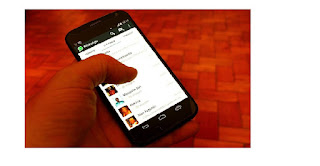
With WhatsApp Messenger becoming an integral part of our daily life, instant messaging, voice and video calls, and payments are mostly made with WhatsApp. Our WhatsApp account contains crucial information related to work and business and therefore it is important to keep a backup of WhatsApp information.
WhatsApp allows you to create a cloud backup to both Google Drive and iCloud every day at 2am. in the morning by default. However, every time we buy a new smartphone, we often lose all of our old WhatsApp messages, pictures, media files, documents, and videos, which can be annoying.
Here's how you can recover old and deleted WhatsApp messages:
WhatsApp does not have an official function that allows you to read deleted messages. However, with the help of a third party application, Whats Removed +, you can read all the deleted WhatsApp messages. Follow these steps to recover old and deleted WhatsApp messages:
** You should make sure that the chat option of your WhatsApp account is set to 'Daily' as it makes the process easy and also keeps a backup of your chats on a regular basis. When we switch to a new smartphone or delete our WhatsApp account, recovering deleted WhatsApp messages is important.
** You must download the WhatsApp application from the Google Play store and log into your account by entering the registered phone number.
** Once you log into your WhatsApp account, you will get a 'Restore' option for all your WhatsApp chats.
** Click on the 'Restore' option and all your old and deleted files will be restored to your new phone. However, if you receive any new messages after the backup, they cannot be restored.
** If you deleted some of the WhatsApp messages by mistake and want to restore them, you will have to uninstall the WhatsApp application, reinstall it, and follow the steps provided. But you need to make sure that your smartphone is connected to a stable Wi-Fi network so that the restore process does not consume much of your mobile data.
WhatsApp chat backup settings:
If you want to activate the chat backup, open your WhatsApp and go to the Settings option. Then go to 'Chats' and tap on 'Chat Backup'. You also have the option to configure the frequency of your chat backup and change the automatic chat backup settings and you can select from Daily, Monthly, Weekly, and OFF. But if you select the OFF option, you will never be able to access old chats after switching to a new smartphone.
If you are an iPhone user, go to your WhatsApp settings and select Chats Backup in the Chats option. Now, select the Automatic Backup frequency or use the Backup Now 'option' to manually start a backup.







0 Comments